3. If you don't see anything on the computer monitor, boot the computer (push little button below rack). We are leaving the computer on, so you shouldn't need to do this. When you're done with your session LOG OUT (but don't shut down).
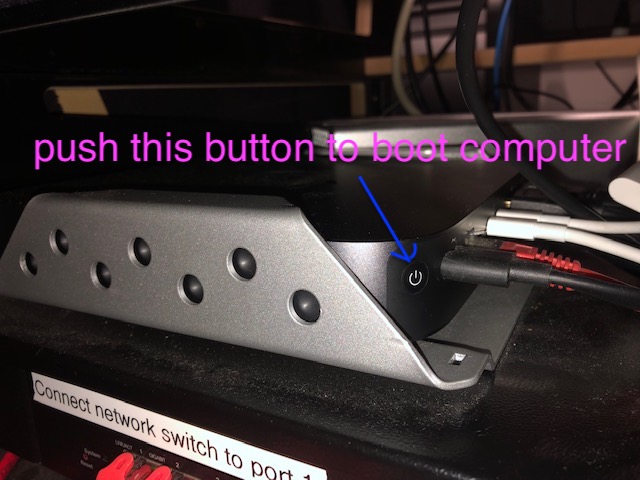
How to set up the studio and monitor/record the Buchla
TO RESERVE THE STUDIO: https://finearts.uvic.ca/music/createlab/spaces/
(NOTE: We're experimenting with leaving most of the equipment on. This is not desirable from an energy standpoint, but there has been some trouble with Dante getting reset.)
1. TURN ON the speakers
2. TURN ON the Buchla (a small switch in back of the Buchla, near the power cord)
3. If you don't see anything on the computer monitor, boot the computer (push little button below rack). We are leaving the computer on, so you shouldn't need to do this. When you're done with your session LOG OUT (but don't shut down).
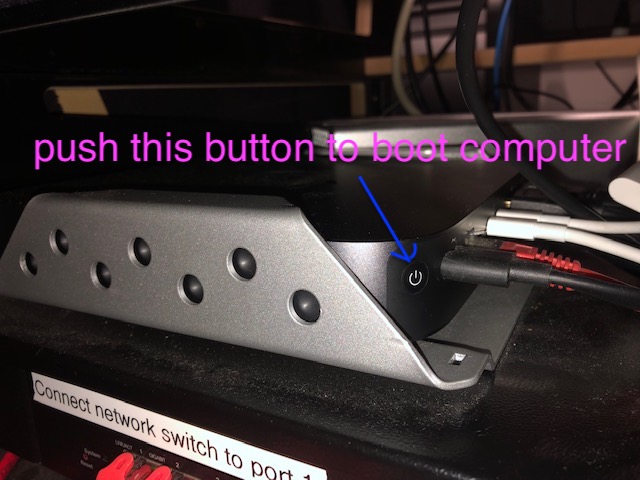
5. RESET the YAMAHA CONSOLE to this preset:
Click the SCENE button until you see a list of presets
Select #4 "Buchla Quad"
Press the RECALL button
6. PLAY A TEST TONE through the speakers using Max/MSP:
Run Max/MSP
In Extras, select AudioTester and set Source to Oscillator.
On the Yamaha console:
The button behind MONITOR OUT knob must be UP! This is critical and very easy to miss.
Slide FADERS 17/18 UP (that's the left-most faders--push the "17-32" button above to access them) + RED master fader UP + MONITOR OUT knob turned up somewhat (not too loud!)
You should hear a 1,000 Hz tone!
If you hear a tone now, things are set up properly. Next you need to do a test tone from the Buchla.
7. ONLY IF YOU DO NOT HEAR ANYTHING:
In the Dante Controller app, LOAD the preset called "Dante_preset.xml"
(in this folder: createlab/MUS 307/MUS 307 BUCHLA). It will take a few minutes. When it's done, it will say "Preset complete"
Click OK
Finally, if you do not see this in the (Apple Menu) system preferences/sound, there is one more last-resort thing you can do to force the computer to find the Focusrite RedNet PCIe (see below).
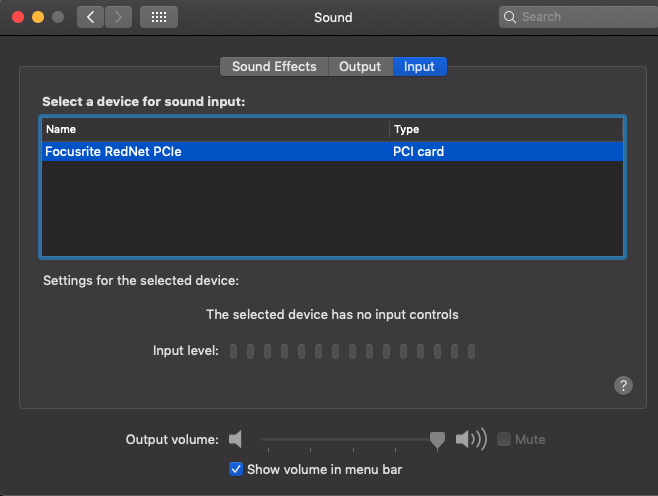
ONLY IF NOTHING ELSE WORKS:
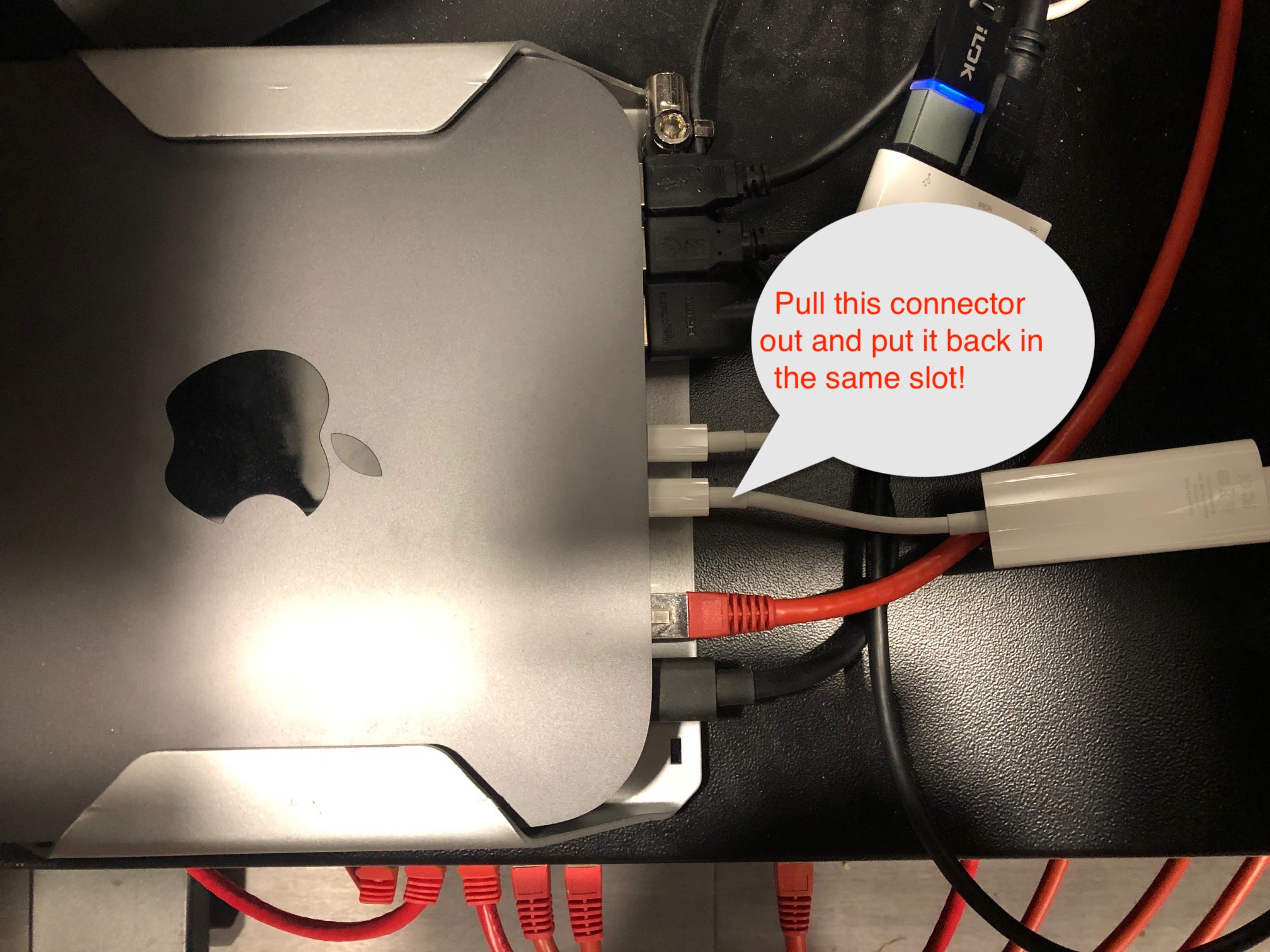
8. Run ONE PATCH CORD from an oscillator to the audio in at the top
9. Adjust level on VU meter(s) on the Buchla so you can see a signal in the meters
10. TO MONITOR audio from BUCHLA you can use Pro Tools, REAPER or Max/MSP
PRO TOOLS / REAPER
Open this folder: createlab/MUS 307/MUS 307 BUCHLA -- you will find a documentation folder and a ProTools or Reaper template: BUCHLA template.ptx for PT andbuchla_quad_template.RPP for Reaper (These are both set up as four 24 bit 96 kHz wav files, with one mono track per channel)
If you record audio, do Save As... when you're done and save the session somewhere so you can edit it later.
Listen to the Buchla by clicking on the green Input Monitor button in Pro Tools. You should immediately hear the tone from the Buchla (and see it in the Pro Tools metering). Once you hear the tone, you can record in the usual way -- Record Enable button and hit RECORD.
Note that the input levels from the Buchla are controlled by faders 1-2-3-4, whereas the input levels from the Mac mini (Pro Tools, etc) are 17-18-19-20 (use 1-16 button or 17-32 button to switch back and forth -- this button is above the faders).
Max/MSP — open the patch Buchla audio_echo.maxpat in the MUS 307 folder, and turn on the DSP. You should hear the test tone from the Buchla. This is an alternate way to monitor without using Pro Tools. You can also process and/or record the sound from the Buchla in Max/MSP.
Max/MSP Audio Status (in the Options menu) should look like this. Don't change anything unless you need to.
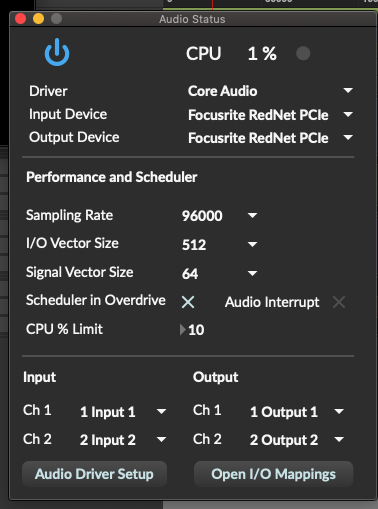
USING SNDPEEK (optional but useful)
It's extremely informative to run sndpeek full-screen on the computer when you are experimenting with the Buchla, so you can see as well as hear the sounds you're making as you make them (via waterfall display).To use sndpeek, run the terminal app and then paste this in:
/Applications/sndpeek-1.4-exe/bin/sndpeek --inputDevice:4 --outputDevice:4
s toggles full screen — better for seeing what’s going on in the spectrum
v moves spectrum to the right (useful when looking at low frequency sounds)
c moves spectrum to the leftNOTE: if sndpeek freezes, quit Pro Tools and Max, redo step 7 above, and then restart Pro Tools or Max.